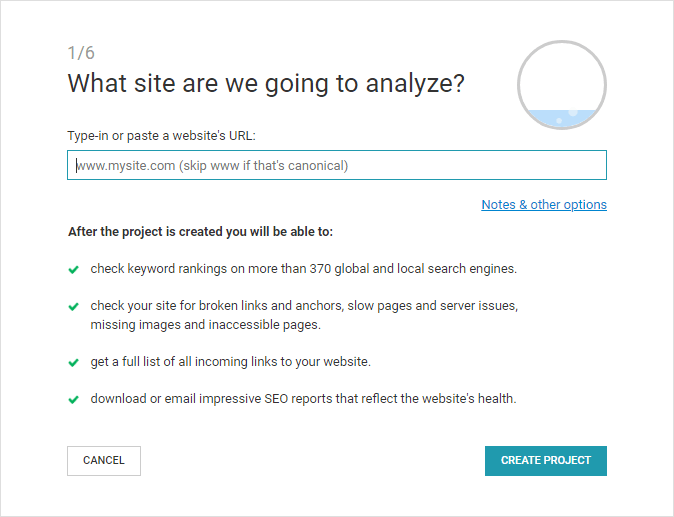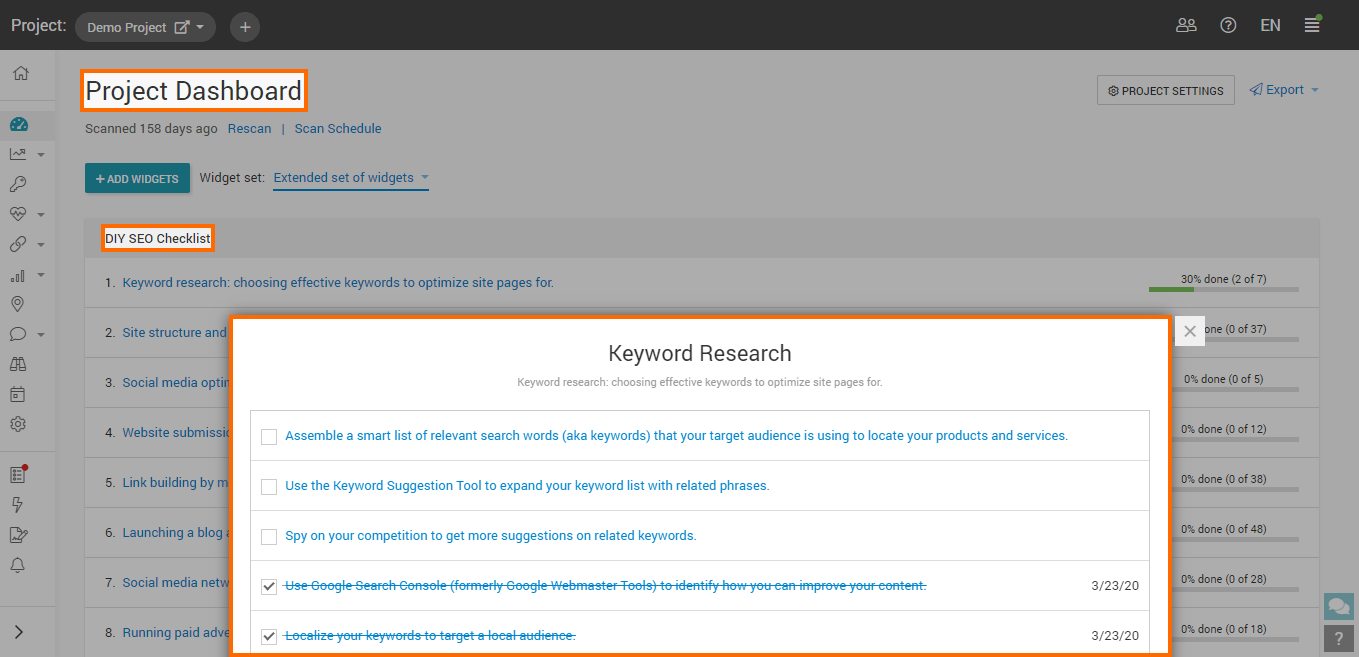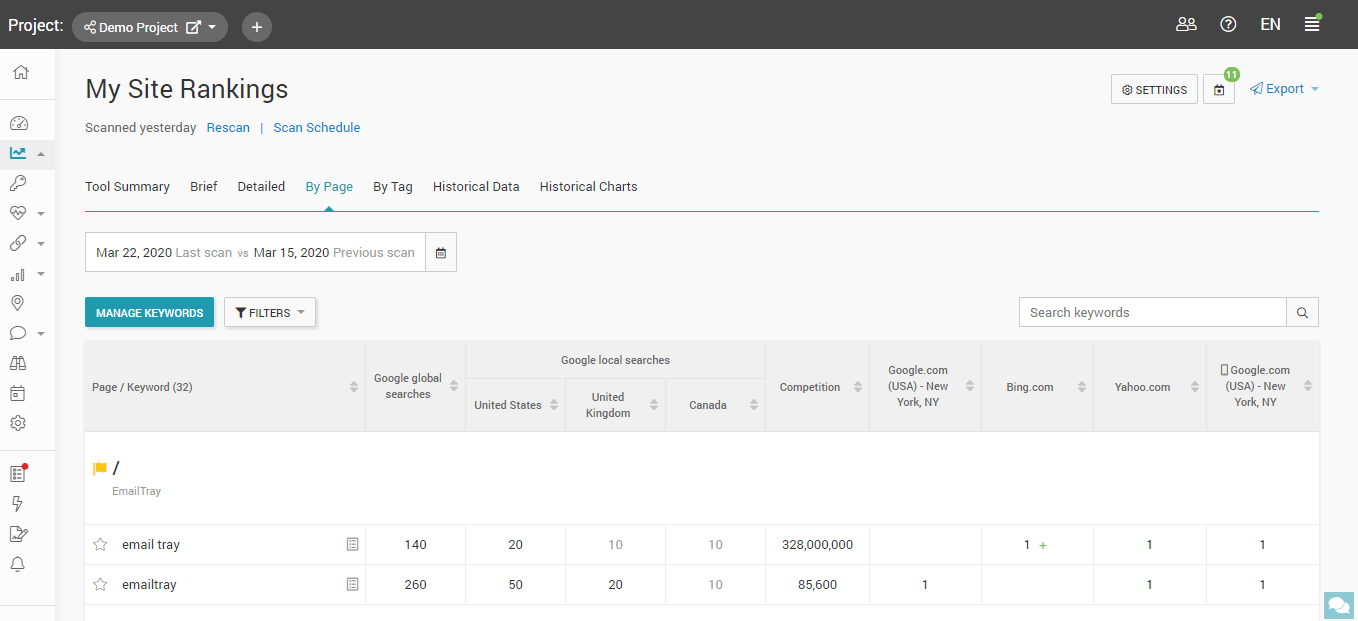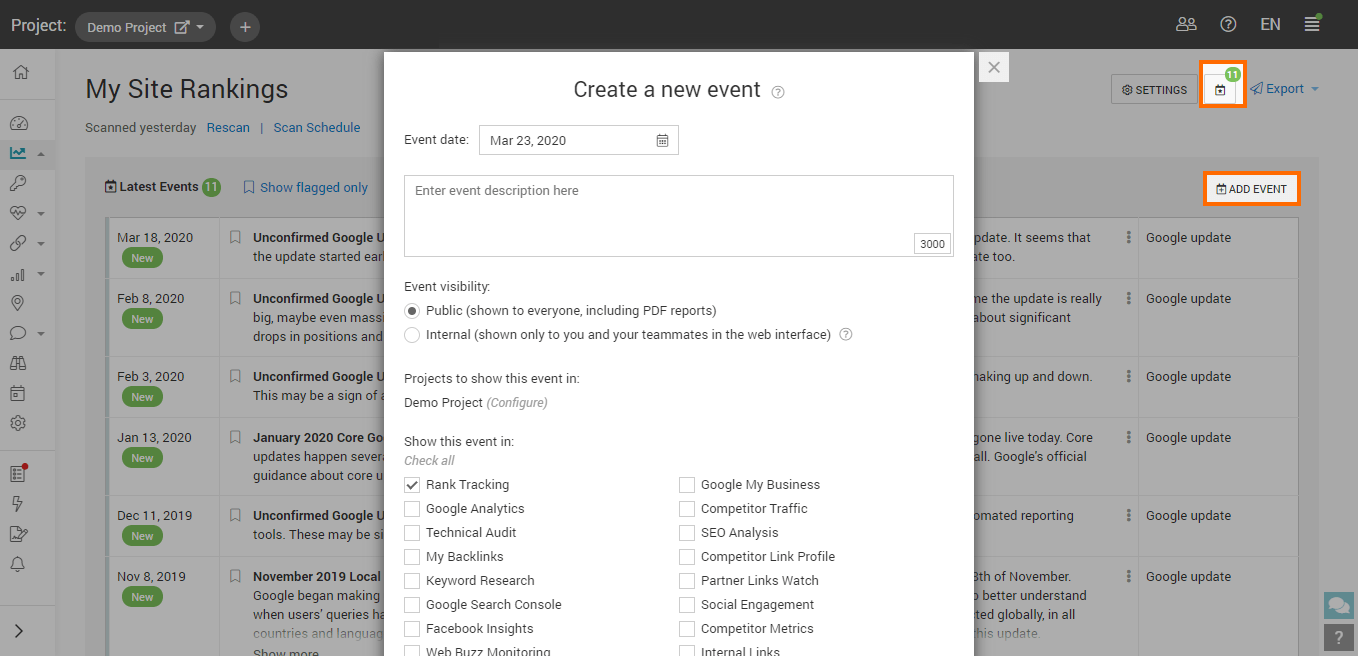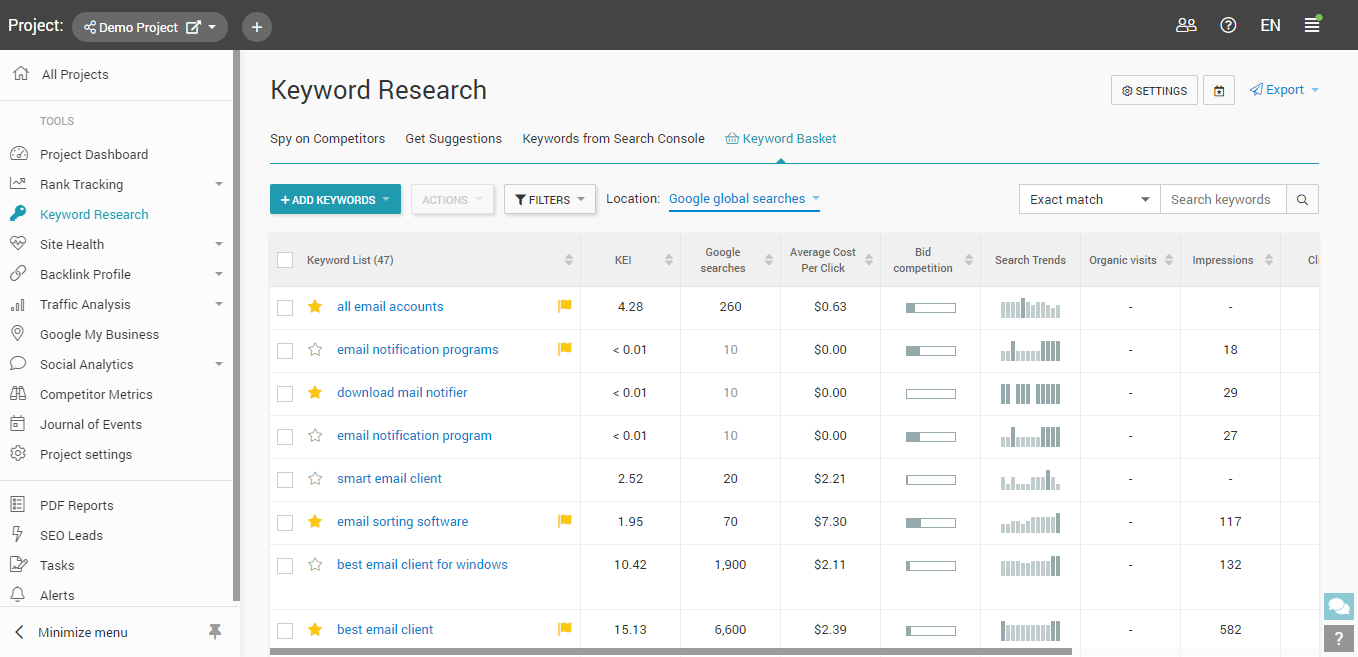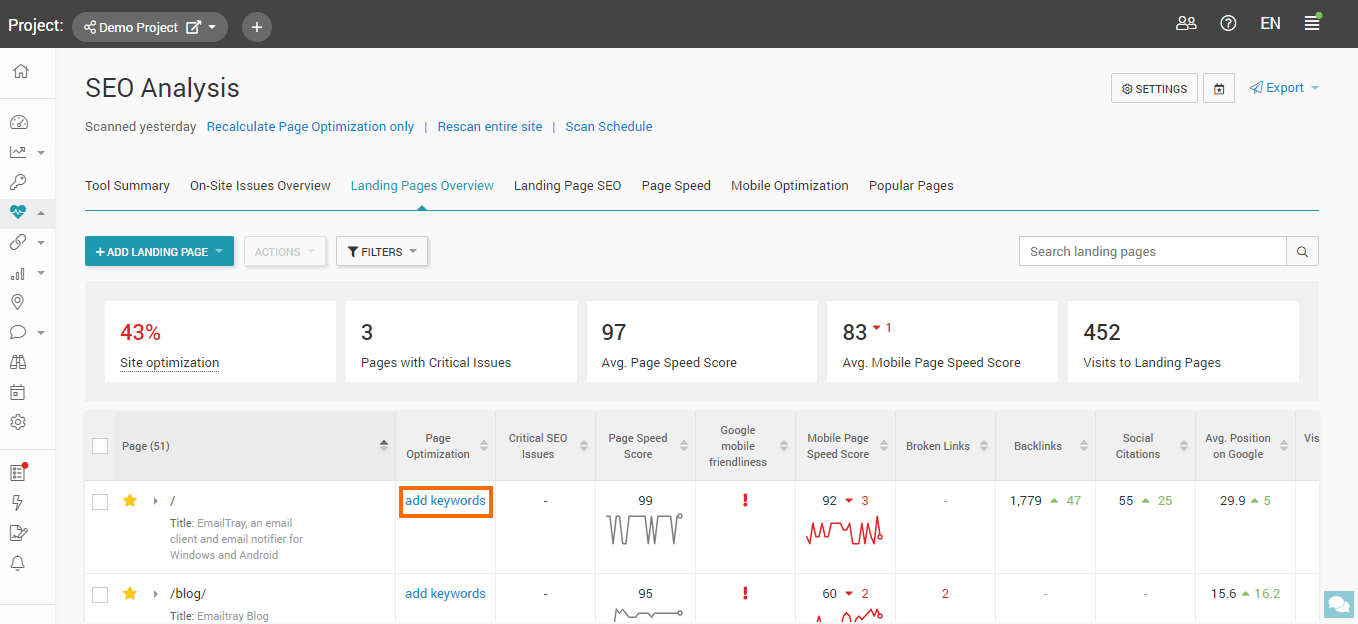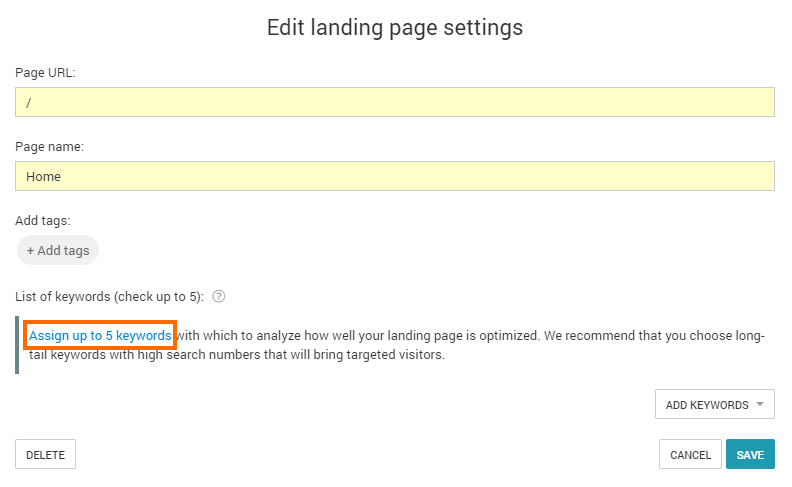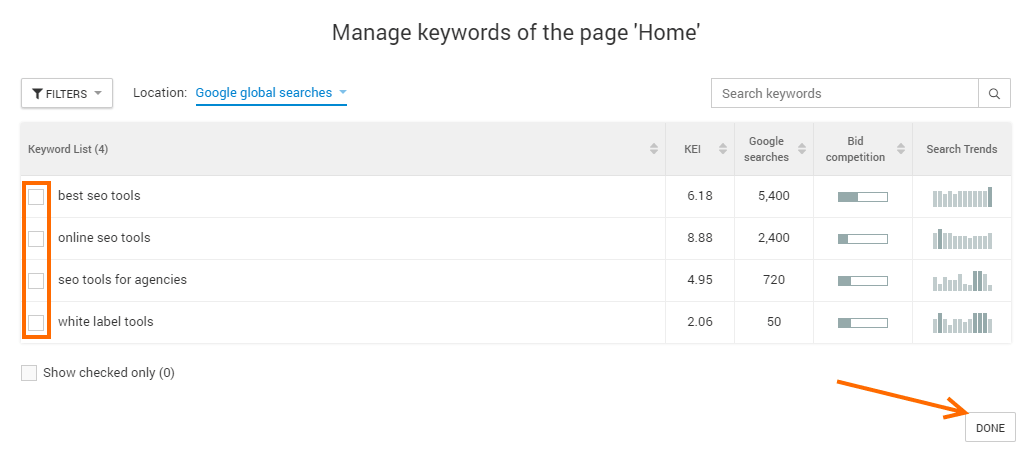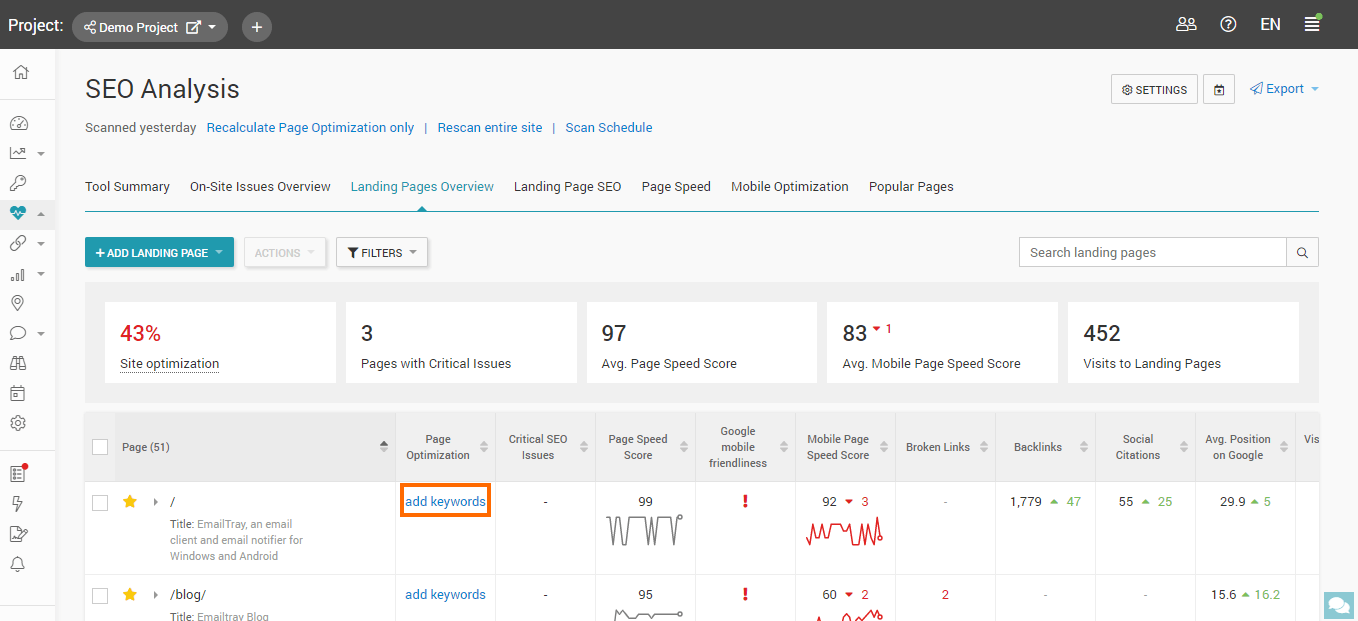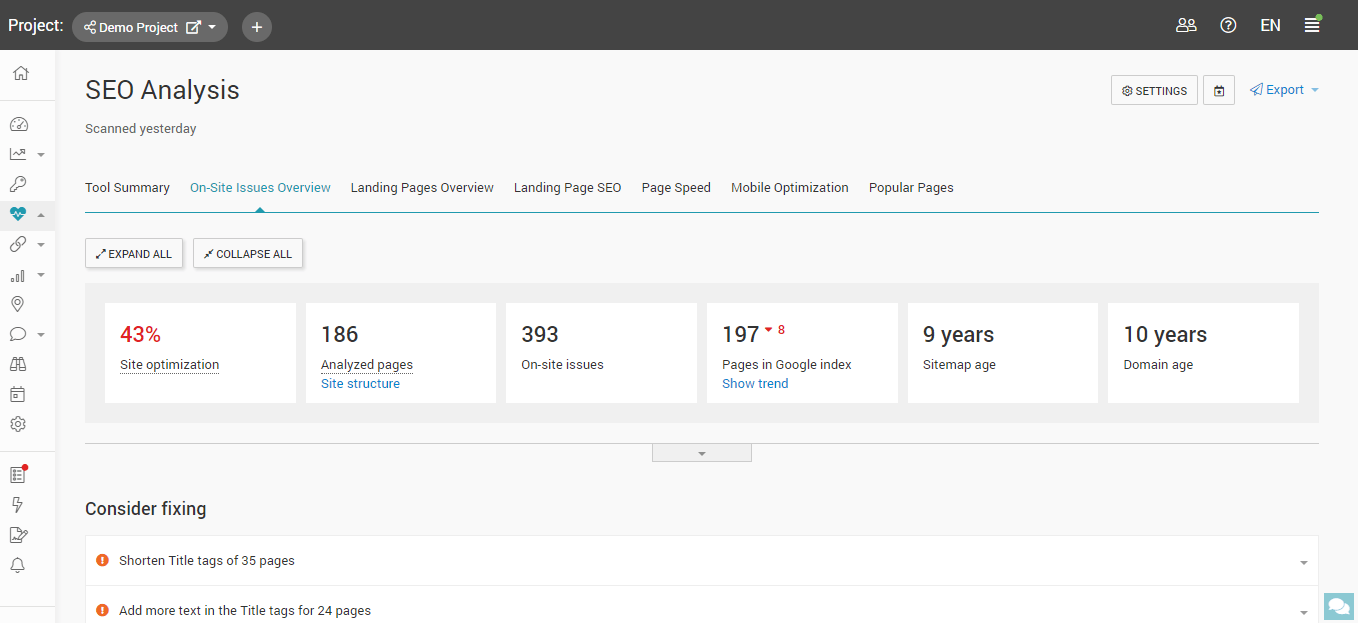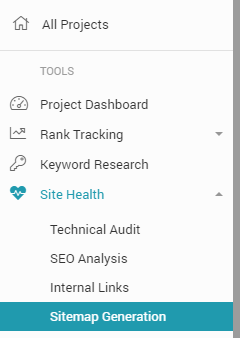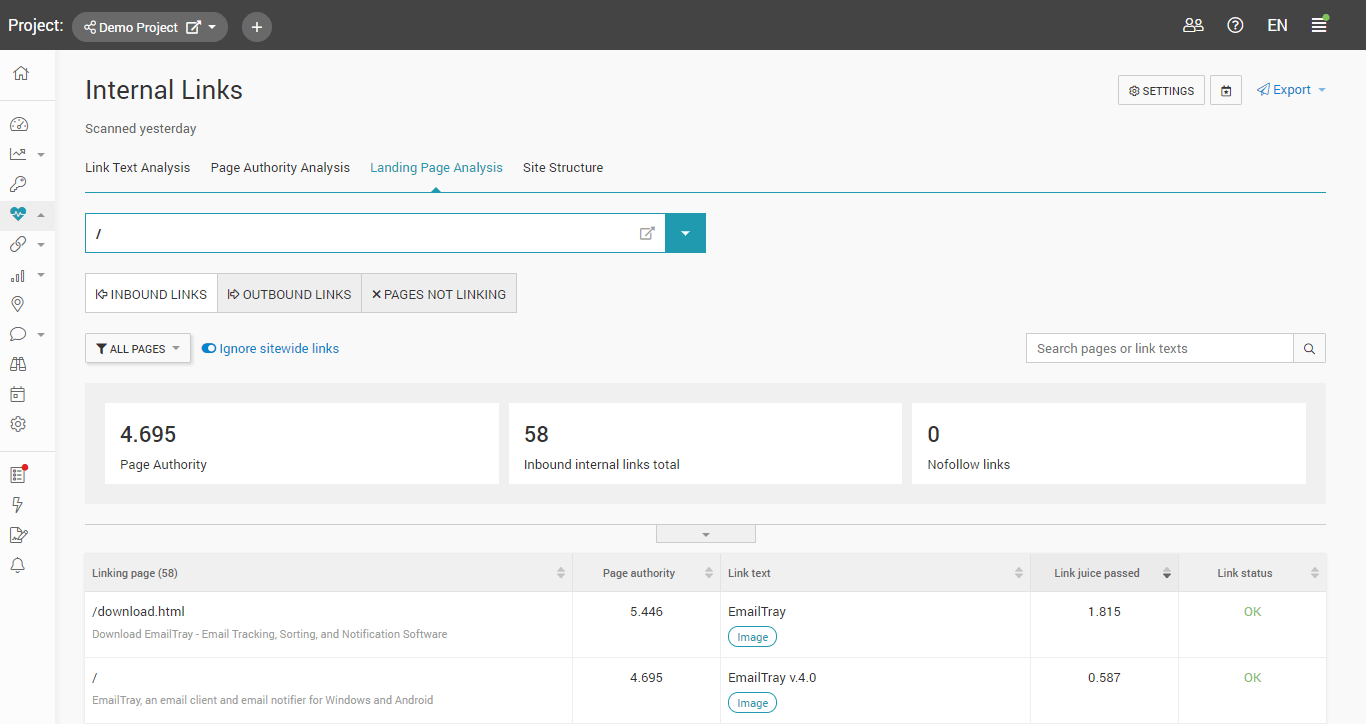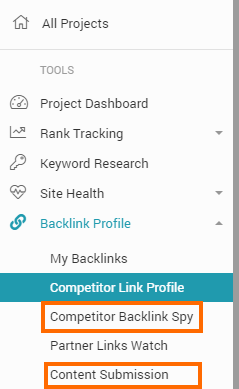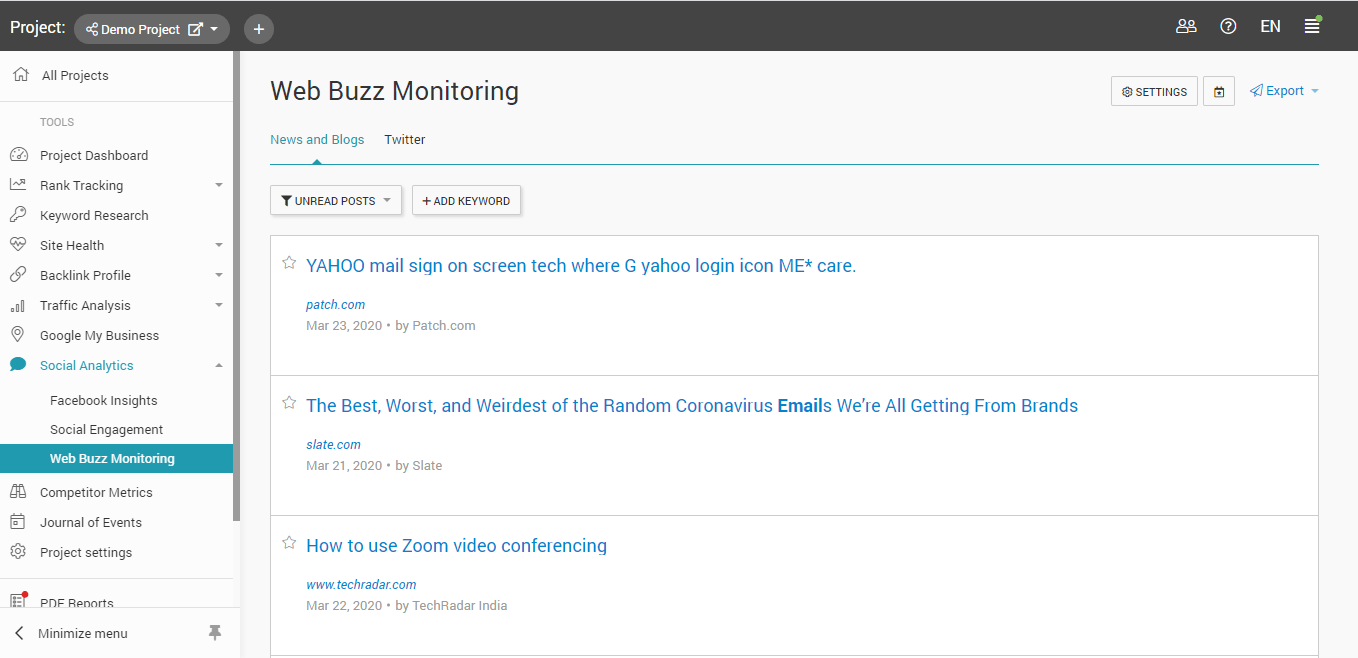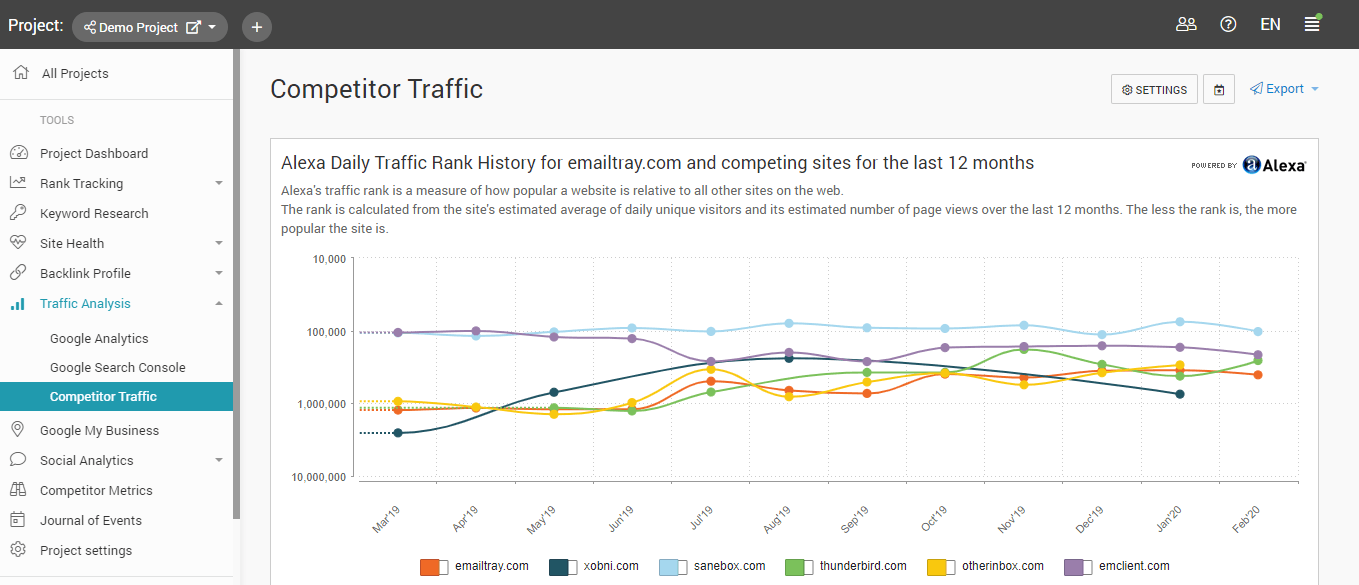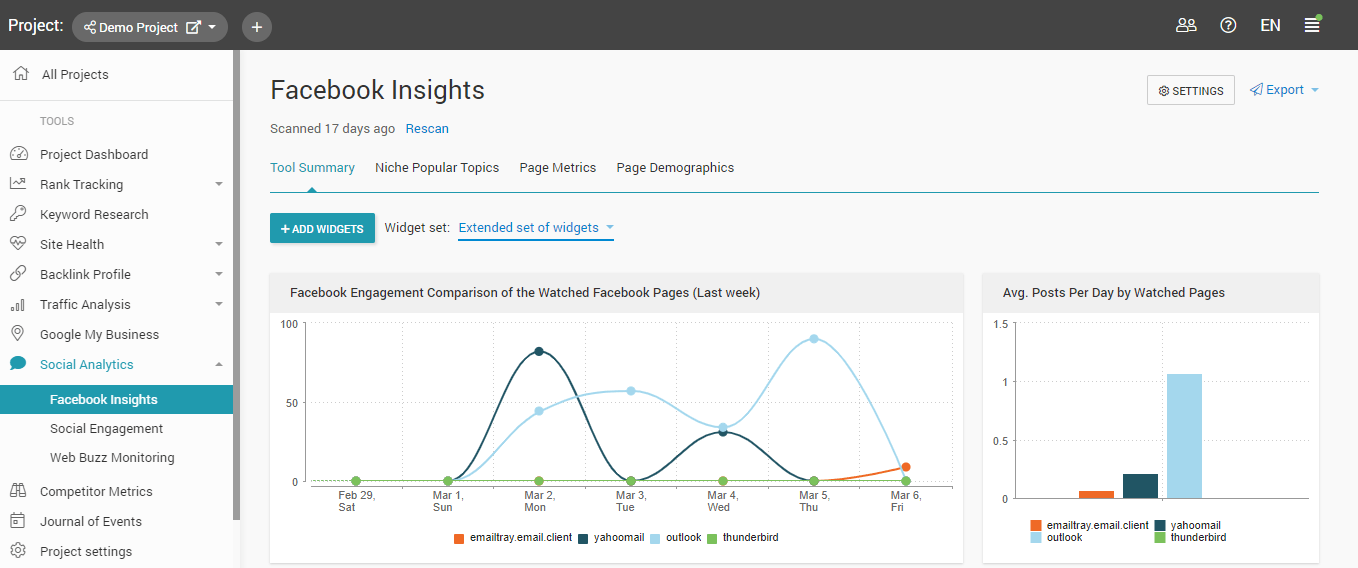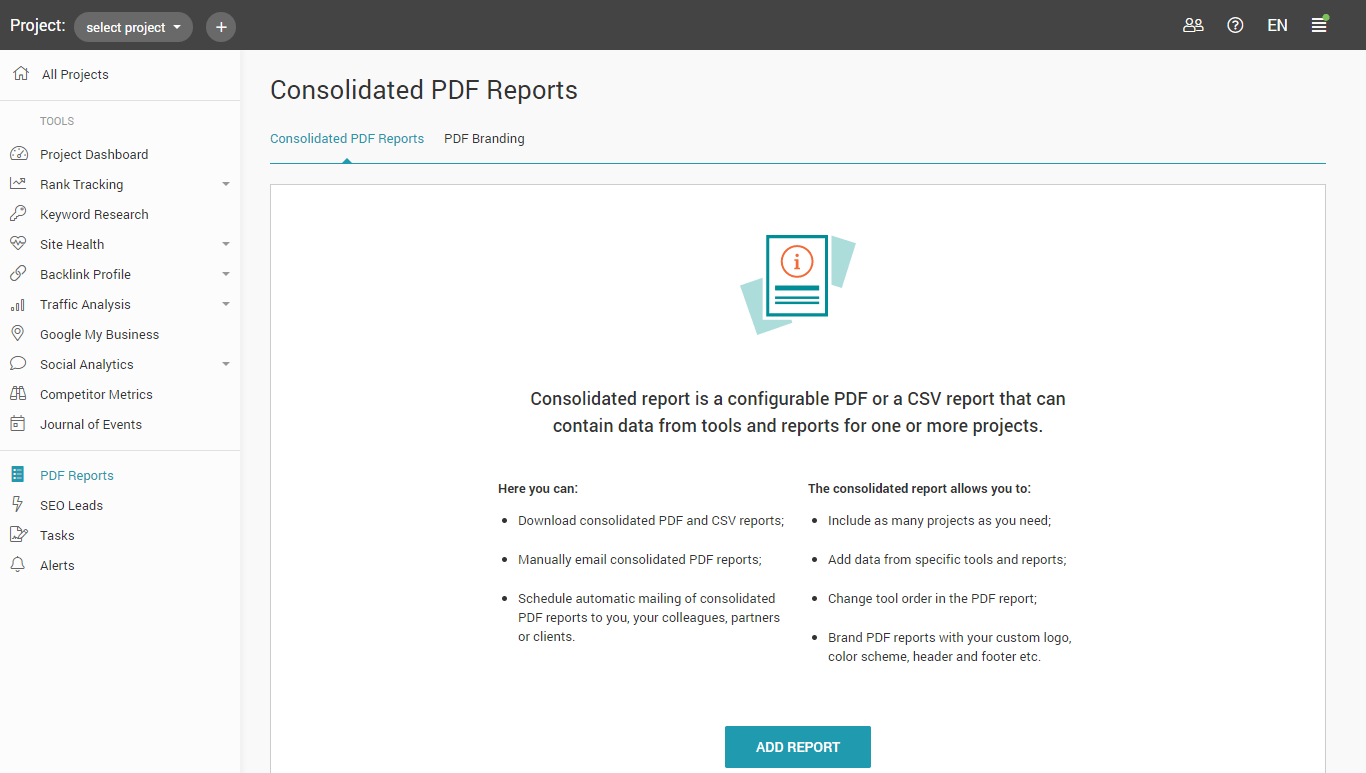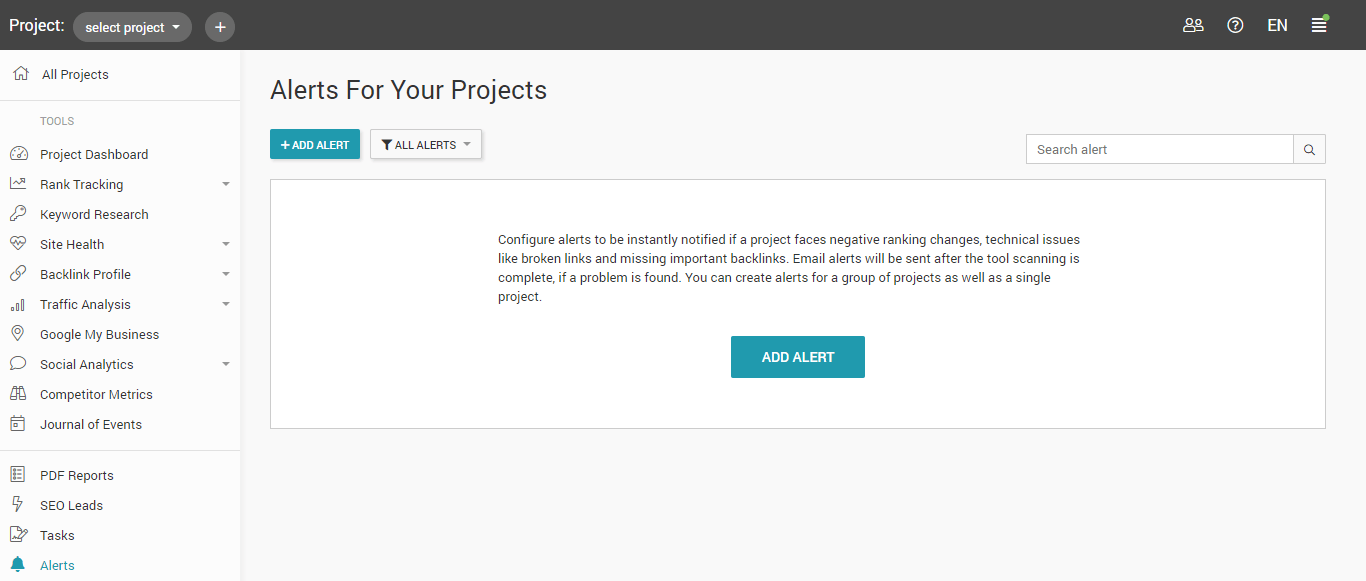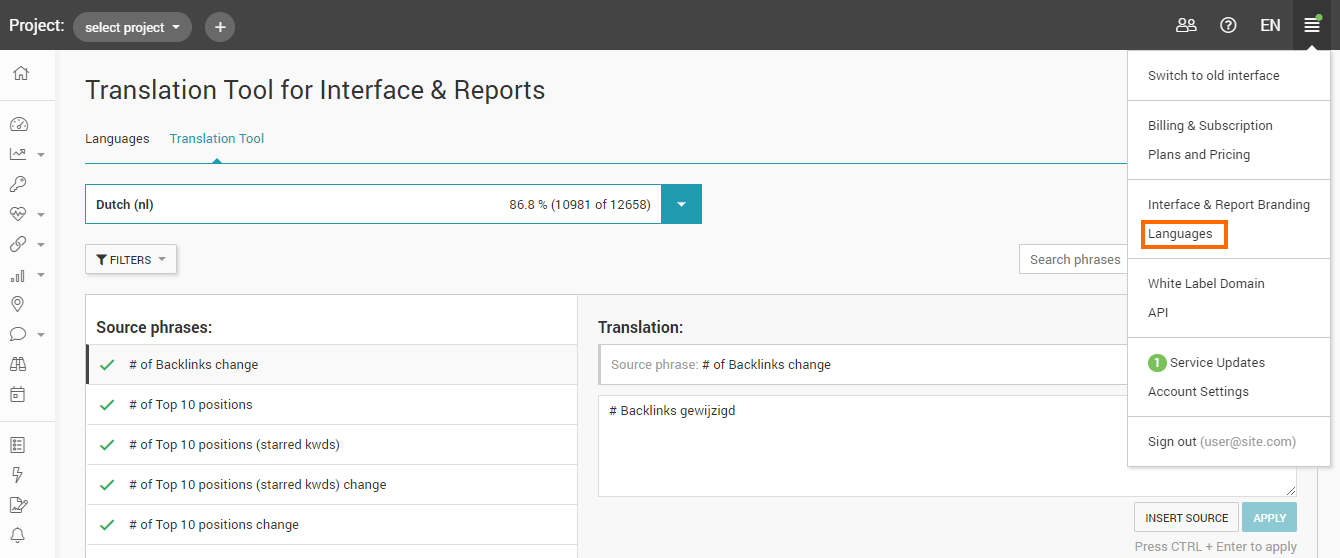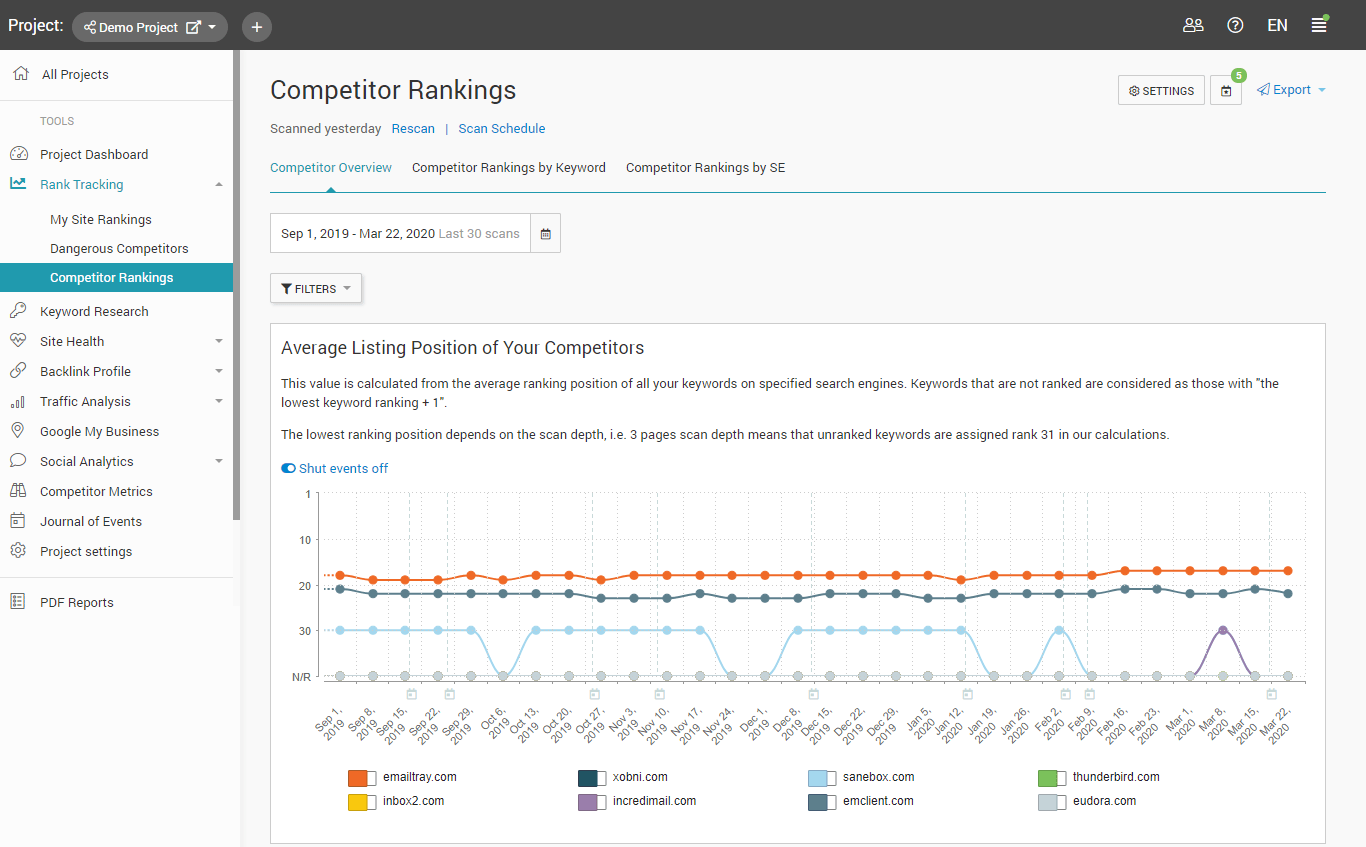AI SEO TOOL
A Quick Start Guide on How to Promote Your Site
This guide provides you with step-by-step recommendations on how to use our tools in order to improve your website positions across all popular search engines and social media platforms.
Everything from on-site optimization to technical audit, backlink quality check, mobile site optimization, traffic performance analysis and social media engagement monitoring.
01.
Getting Started
Website promotion consists of the following stages:
Conducting a site audit and niche analysis
Acting according to the recommendations of CGMIMM Marketing Tool for better site optimization;
Implementing effective link building and performance tracking.
This process is cyclic.
After you optimize your site, you will need to do an analysis of what has been done and see what else you can do to improve things further.
Here's how to do all this with CGMIMM Marketing Tool:
Add your site to the projects
At the start, CGMIMM Marketing Tool will open the wizard to help you add your project data. It includes keywords for which you want to rank, competitor domains to conduct competitive analysis, site pages to do the SEO audit and connecting with Google Analytics.
Use an SEO Checklist as your roadmap
After the site has been added, you'll see the Project Overview which includes a configurable set of widgets with data from all the CGMIMM Marketing Tool tools.
Pay attention to the DIY SEO Checklist widget where you'll find out what needs to be done for your site in order to promote it in the best way.
Use it as your SEO Checklist:
mark each task you complete and move on to the next one.
02.
Rank Tracking: Check how you are performing in search engines
The top listing in Google's organic search results receives about 31.7% of the traffic (based on Backlinko report).
In the My Site Rankings report, you can track how your site is ranked by search engines. Your aim is to get more traffic, so your positions need to be as high as possible.
Configure all the necessary settings for the My Site Rankings report:
01.
Select search engines (CGMIMM Marketing Tool will ask for your location and to add your own local search engine versions to your ranking report);
02.
Configure the settings to find the rankings of your main URL, mirrors, subdomains and social profiles as well;
03.
Add competitor domains;
04.
Select which special (paid and vertical) results
you would like to count in reports (images, ads, shopping);
Analyze your rankings
See the By Page ranking report to find the individual site pages that were ranked.
If your positions are low, you should decide which of your pages need to be ranked higher and optimize them.
03.
Keyword Research: Choose the best keywords for search engine optimization
Get suggestions on related keywords
To do the best SEO for your site, you will need to know the optimal keywords for your site topic so the search engines could associate your site with them. How can you choose the best keywords? Go to the Keyword Research's second tool called Get Suggestions, enter your site theme, say, 'seafood restaurant' and get keyword suggestions. Analyze the list and choose the keywords that match your topic most and that have a high search rate and desirably less competition so you will be able to occupy some niche.
04.
SEO Audit: Optimize the most important pages of your site and run a website SEO audit
Select landing pages
Click on Add landing page to add the landing pages you want to monitor.
Once a landing page appears in the table, click on Add keywords. Enter a landing page's URL (or choose it from the list of pages).
In the Edit landing page settings window, click on Assign up to 5 keywords to assign the keywords you have in the Keyword Basket. Alternatively, click on Add keywords and choose Add manually if you want instead to type your keywords in.
Get keyword-specific SEO advice on each landing page
Use the Landing Page SEO report to get trusty SEO advice on how to optimize your site pages. The Landing Pages Overview report shows your landing pages' optimization scores and other important SEO factors at a glance.
Create a sitemap if you haven't done it yet
At this step it is reasonable to check if you have a sitemap for your site (the On-Site Issues Overview report will alert you if you don't). If the sitemap is missing, create it with the Sitemap Generation tool.
Check your site for broken links, anchors and other site accessibility issues with the Technical Audit tool
Sculpt your site theme by tweaking your internal link structure
On-site optimization also encompasses the clarification of your website theme with the help of an organized internal linking structure. Optimize your website link structure with the Internal Links tool.
Adjust the number of internal links to your most authoritative pages to get them ranked higher by search engines.
Submit your content to search engines and directories
Open the Content Submission tool and add your site to local and global search engines that are popular among your target audience.
Pay special attention to popular local directories like Manta if you have a local business.
Monitor social mentions to create more links
Open the Web Buzz Monitoring tool and enter the keywords matching your topic to find conversations on the web where you can place a link to your site or just mention it to create brand awareness.
06.
Performance Analysis: Track your optimization results
After you've done most of the SEO for your site, it's time to sum up the results.
Watch your positions rise in the My Site Rankings report. Use the Change scan date option to display the changes.
Track if the number of backlinks has grown
with the My Backlinks tool and if the quality of some specific important backlinks has or hasn't changed with the Partner Links Watch tool.
Do link detox.
In order not to risk your search engine positions and to prevent a Google penalty, you can easily monitor your site backlink profile with CGMIMM Marketing Tool to quickly detect low-quality links and report them to Google. Use the Toxic Pages report located in the My Backlinks tool.
In the Traffic Analysis module, you can
track visitors to your site, marketing campaigns performance and traffic from social media.
Learn your competitors' best practices with the help of the Competitor Metrics reports. With this tool you will:
Always be informed about the pages of your site that need to be fine-tuned to outrank your competitors
Know how well your website is doing compared to your competitors;
Analyze your competitors' traffic and estimate how many prospects they may get over a given time period.
Monitor your social media popularity and check your competitors' social trends with the Social Engagement tool.
Get a summary of your and your competitors' Facebook traffic.
Connect your Facebook pages to your CGMIMM Marketing Tool account in the Facebook Insights tool.
This tool will help you to:
- See how quickly your Facebook network grows
- Learn from your competitors and discover what content drives engagement in your market;
- Know if your readers hide your posts from their timelines.
07.
Report Scheduling & Emailing
Run reports on a schedule
Save your time by setting up CGMIMM Marketing Tool to run your reports automatically. Manage your scan schedule from your website's Project Dashboard. Also, most of our tools have a Scan schedule option.
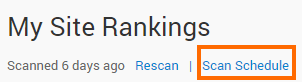
Email reports on a schedule
Set CGMIMM Marketing Tool to automatically email reports on a schedule. To do this, go to the Consolidated PDF reports tab in PDF Reports. Configure your settings to get an all-in-one SEO report with your custom design and get it emailed to your client or yourself. Read more about branding options in section 8 below.
08.
Multiple languages
Translate yourself or use the translations your fellow CGMIMM Marketing Tool users have already made. Go to Main menu > Languages and add the language(s) you want to use in your reports and account interface. In the
Translation Tool you will see all the phrases that are used in the CGMIMM Marketing Tool tools and reports. Use filters to translate phrases that are used in reports or to translate the specific tools only.
Check regularly how your own rankings compare to theirs. You can enter competitor sites and view their rankings for your keywords in the Competitor Rankings reports.